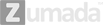How to Install and Configure MySQL Server 5.6 on Windows
Here, we will discuss how MySQL server 5.6.X is installed and configured on your system.
Step-1: MySQL Download
Go to the MySQL download page on the website, and download the MySQL Community Server Edition. With the help of this single installer, you will be able to install the 32-bit or 64-bit version of MySQL Server. Now, press the download button.
If you are planning to install 64-bit MySQL server, the 32-bit installer application will give you the permission to do so. If you opt for the web installer, it will download the requisite components, during the installation process. So, select the installer and press the download button.
Step-2: Install MySQL Server
Now, you need to unzip the setup file, and execute the MSI file, which you have downloaded. Follow the below stated instructions carefully for the installation.
1. Click on “Set-up”.
2. Perform regular installation.
3. Click on Check box to configure MySQL Server
By clicking on the check-box for “Configure the MySQL Server Now”, MySQL Server Instance Configuration Wizard will start automatically. Now, you need to follow the instructions stated here with, in order to configure the MySQL server.
4. After this, select the Detailed Configuration.
We have, here, opted for “Developer Machine”, as we are installing other applications and tools. But, it is always recommended to use “Dedicated MySQL Server Machine for your MySQL database. If this option is not suitable, choose the option “Server Machine”.
Re-install or re-run the MySQL wizard, if MySQL service does not start after the wizard completes. But, make sure to select the Server Machine option this time.
Here, we have selected “Multi-functional Database”. But, you can select “Transactional Database Only”, if you wish to. Selection of this option ensures that InnoDB is the main storage engine. If you go for Non-Transactional Database Only, MyISAM engine is the only available option.
5. Select the drive, where the database files will be stored, but make sure to select the fastest drive(s) on your server.
It is always suggested that the default port 3306 will be in place. However, you can use EventSentry, which will work with non-standard ports, if required.
It is suggested to you to run MySQL Server as a Windows service, and take into account the binary directory in the search path.
Provide a secure root password, and click on the check box given for “Enable root access from remote machines”, if you are planning to administer your MySQL server either from your workstation or from other servers.
If an error message appears after clicking on the “Next” button, then it is suggested to enable port 3306 in the settings of Windows XP Firewall.